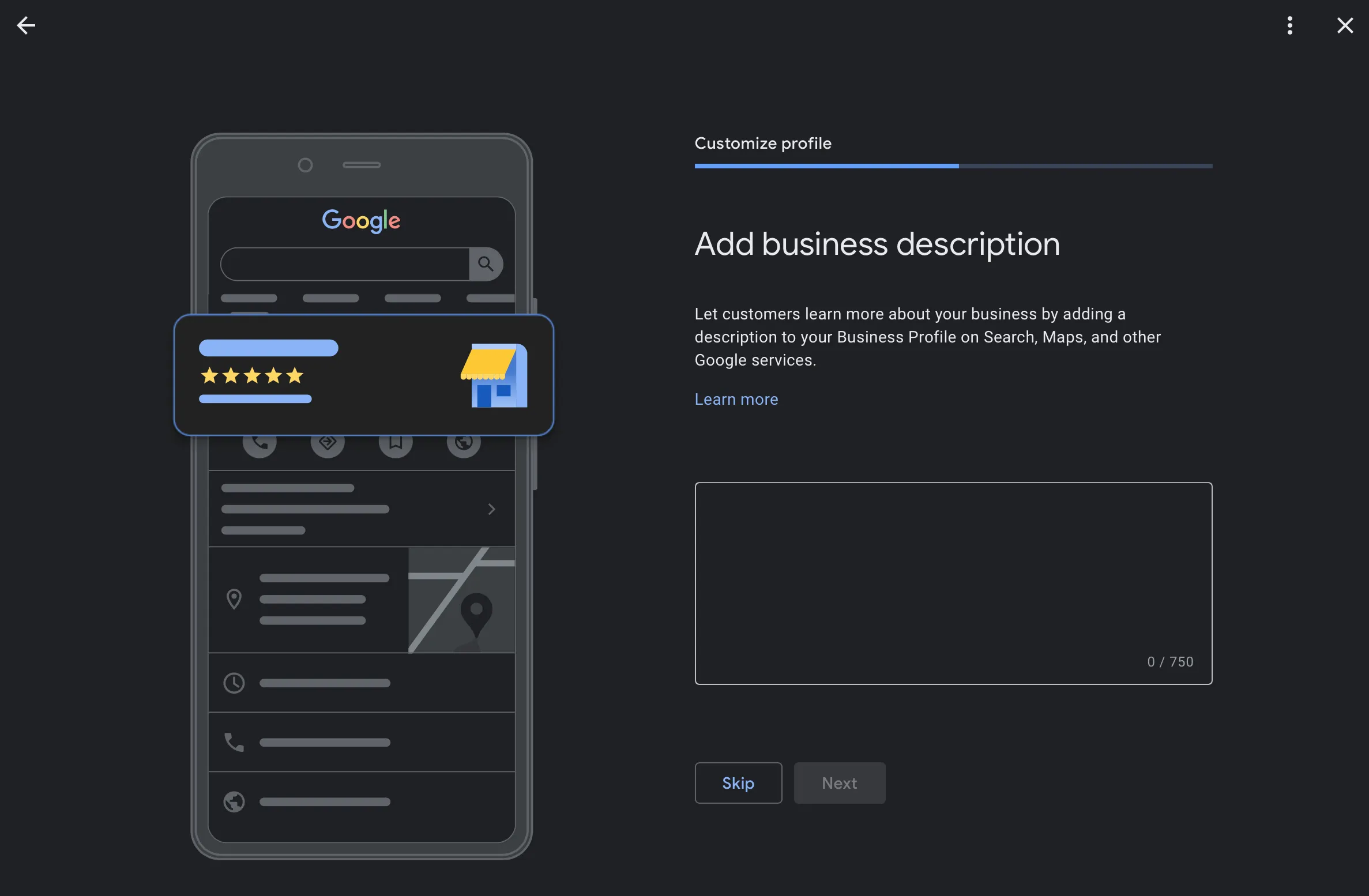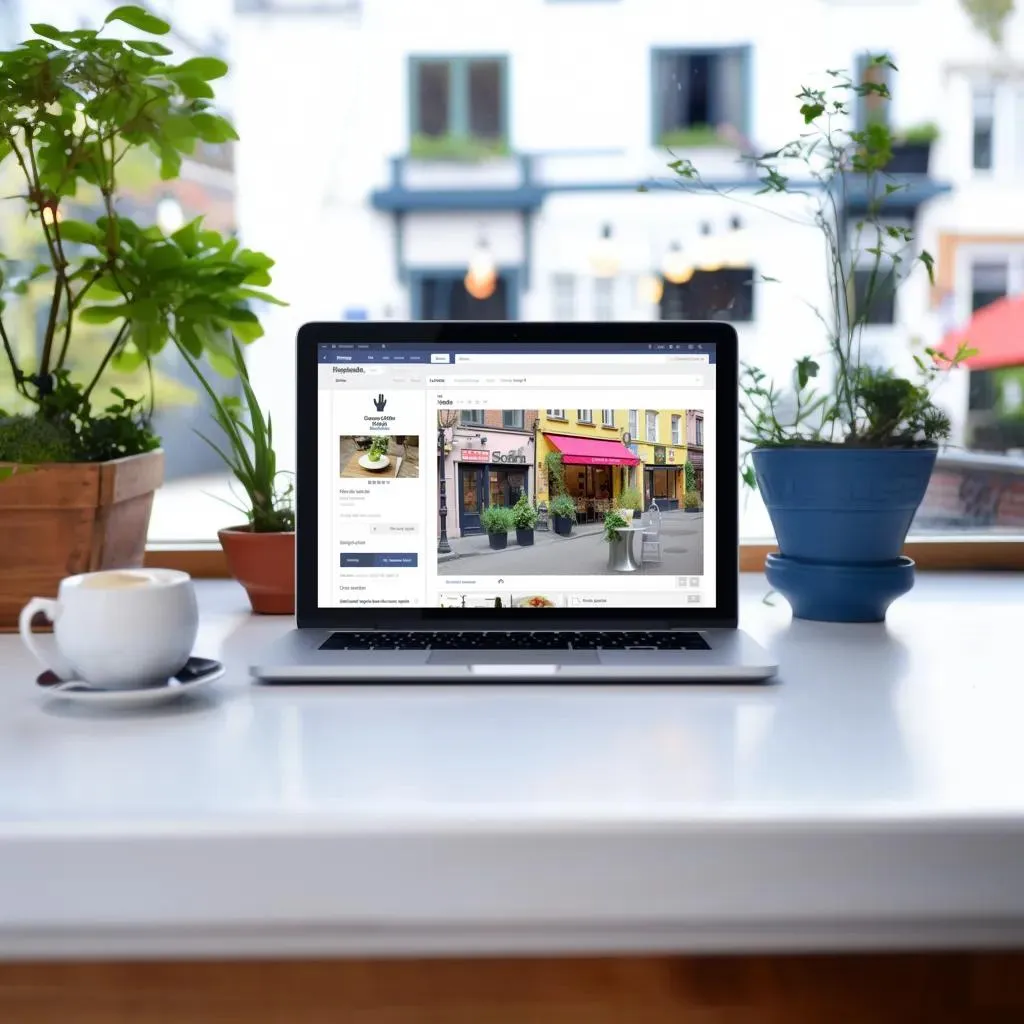Local SEO
How to Create a GBP (Google Business Profile): Step by Step Guide
This step-by-step guide for local business owners who want to create a Google Business Profile. It takes you through the entire process, from signing up for a Google account to tracking your analytics.
As a local business owner, creating a Google Business Profile is a great way to improve your online presence and attract more customers. It's a simple and free process that can be done quickly, even if you're not tech-savvy. In this step-by-step guide, we'll show you how to create your own Google Business Profile page in just a few easy steps.
How to Setup a Google Business Profile
Step 1: Sign up for a Google Account
The first step in creating a Google Business Profile page is to sign up for a Google Account if you don't already have one. This will give you access to all of Google's services, including Google My Business, which is the platform you'll be using to create your profile.
To create a Google Account, go to the Google Sign up page, fill in your details, and click "Next." You'll be prompted to verify your phone number or email address, and then you'll be asked to set up your account password. Once your account is set up, you can move on to the next step.
Step 2: Claim Your Business
The next step is to claim your business on Google My Business. Go to the Google My Business website and click the "Manage Now" button. You'll be asked to enter your business name and location.
If your business is already listed on Google Maps, you'll be able to claim it by verifying that you're the owner. If your business isn't listed yet, you can add it to the map and then claim it.
Step 3: Fill in Your Business Details
Once you've claimed your business, you'll need to fill in your business details. This includes your business name, address, phone number, website, and hours of operation.
Make sure to fill in all the fields accurately and completely, as this will help potential customers find you on Google Maps and Google Search.
Step 4: Add Photos and Videos
Adding photos and videos to your Google Business Profile page is a great way to showcase your business and attract more customers. You can add photos of your products, your team, and your location, as well as videos that give customers a sense of what your business is all about.
To add photos and videos, simply click on the "Photos" tab on your Google My Business dashboard and follow the prompts to upload your content. If you don't have anything to add yet, you can skip this step, but make sure you come back to it. Add photos of your logo, your store front, the inside of your shop, your company vehicles (if they have a branded wrap on them or some kind of branding to stand out), pictures of your work or your food, etc.
Step 5: You're Done (Now Wait)
You are done with the initial setup of your Google Business Profile. You have the option to claim a Google Ads $500 advertising credit, which you can skip. If you click the button to "Claim your credit" it will take you to the Google Ads homepage and prompt you to get started or speak to an expert. As of the writing of this post, the "Start Now" button on the Google Ads homepage just loops back to the Google Ads homepage, and if you chat with them on that same page they will try to push you to work with one of their "experts." Eh. I would skip that for now and work with someone who has your interests in mind, and not solely their own.
Once you skip or move past the Google Ads credit step, your will be done. Now, if you go to Google.com while logged into the account you use to manage your Google Business Profile, and then search "my business" you will see your business in search, like so:
It will take about 5 business days for your postcard to arrive. Enter the code as soon as possible once it arrives - these codes have an expiration date, and you don't want to have to go through this process again if you can help it.
Once you're verified and your listing is live, what do you need to do next?
Manage Reviews
One of the most powerful features of Google My Business is the ability to manage customer reviews. Reviews can help you attract more customers and build a positive reputation for your business, so it's important to monitor and respond to them.
To manage your reviews, go to the "Reviews" tab on your Google My Business dashboard. You can respond to reviews, flag inappropriate reviews, and encourage satisfied customers to leave reviews.
A few tips:
- Copy the web address for your reviews and save it. Include it in thank you emails and SMS messages to clients and ask for a review.
- Always respond to reviews, whether positive or negative, and never engage an unhappy customer online. Empathize with them, express regret and a desire to make things right - even if it's not your fault. People want to do business with people who show kindness and grace toward others.
- You need both quantity and quality in your reviews in order to help boost your rankings and visibility in Google Maps and Google Search's Local Pack so ask everyone who is happy with your products or service, and ask often - remind them that you would love a review from them.
Post Updates
Posting updates on your Google Business Profile page is a great way to keep customers informed about your business. You can post updates about new products or services, special offers, or changes to your hours of operation.
To post updates, simply click on the "Posts" tab on your Google My Business dashboard and follow the prompts to create your post.
Tip:
- Post something at least once a week. It can be a rephrased post from Facebook or LinkedIn, it doesn't need to be 100% unique, but Google seems to show a preference for Google Business Profiles that are active.
Track Your Traffic & Calls
Finally, it's important to track your Google My Business traffic and calls (analytics) to see how your profile is performing. You can track metrics like the number of views, searches, and website clicks your profile receives, as well as how customers are finding your business on Google.
To track your analytics, go to the "Insights" tab on your Google My Business dashboard.
Conclusion
Creating a Google Business Profile page is a simple and free way to improve your online presence and attract more customers. By following these seven easy steps, you can create a profile that showcases your business and helps you connect with potential customers.
About UPFRONT
UPFRONT is a full-service digital marketing agency that specializes in helping local businesses improve their online presence and attract more customers. They offer a range of services, including website design, search engine optimization, content marketing, and digital advertising.
If you're a local business owner who's short on time or not confident navigating digital marketing, then UPFRONT can help you create a powerful online presence that drives real results. Our team of experts has years of experience working with businesses just like yours, and we know exactly what it takes to succeed in today's digital landscape.
If you want to learn more about how UPFRONT can help your business grow, then reach out directly to schedule a free strategy call and get started on the path to success. Don't wait - take the first step towards a brighter future for your business today!